Managing Windows
|
Alt+F4
|
Close the active window
|
|
Alt+Tab
|
Switch to previous active window
|
|
Alt+Esc
|
Cycle through all open windows
|
|
Win+Tab
|
Flip 3D
|
|
Ctrl+Win+Tab
|
Persistent Flip 3D
|
|
Win+T
|
Cycle through applications on taskbar (showing its live
preview)
|
|
Win+M
|
Minimize all open windows
|
|
Win+Shift+M
|
Undo all window minimization
|
|
Win+D
|
Toggle showing the desktop
|
Starting Programs
|
Win+1
|
Open the first program on your Quick Launch bar
|
|
Win+2
|
Open the second program on your Quick Launch bar
|
|
Win+n
|
Open the nth program on your Quick Launch bar
|
|
Win+U
|
Open the ease of access center
|
|
Win+F
|
Open the search window
|
|
Win+X
|
Open the Mobility Center
|
|
Win+E
|
Open Explorer
|
|
Win+R
|
Open the Run window
|
|
Win+B
|
Move focus to notification tray (the right-most portion of
the taskbar)
|
|
Win+Pause
|
Open the System Properties portion from the Control Panel
|
|
Ctrl+Shift+Esc
|
Open Windows Task Manager
|
Logging In And Out
While the below shortcuts seem unwieldy because of their length, they're quite easy to remember once you try them out a few times. The → symbol stands for the right arrow key.|
Win, →, →, →, Enter
|
Shutdown
|
|
Win, →, →, →, U
|
Shutdown
|
|
Win, →, →, →, R
|
Restart
|
|
Win, →, Enter
|
Sleep
|
|
Win, →, →, →, W
|
Switch Users
|
|
Win+L
|
Locks computer
|
Viewing Folders With Explorer
|
Alt+←
|
Go back
|
|
Alt+→
|
Go forward
|
|
Alt+↑
|
Go up a directory
|
|
Alt+D
|
Move focus to address bar
|
|
Alt+D, Tab
|
Move focus to search bar
|
|
Alt+Enter
|
Open the Properties window of the current selection
|
|
Ctrl+Mousewheel
|
Change the view type (extra large, small, list view,
detail, etc.)
|
Windows Sidebar And Gadgets
Windows Sidebar provides instant access to gadgets that display a huge variety personalizable information. The below shortcuts allow you to navigate between these gadgets. I suggest just using this table as a reference, since people don't need to navigate gadgets too often.|
Move focus to Sidebar
|
Win+Space
|
|
Cycle through visible gadgets
|
Win+G
|

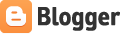





0 comments:
Post a Comment