Start
Screen
|
Win+PgUp
|
Move tiles to the left
|
|
Win+PgDn
|
Move tiles to the right
|
|
Win+[Arrows]
|
Change which tile is selected
|
|
Win+Enter
|
Open the selected tile
|
|
Win+C
|
Open simplified Start menu
|
|
Win+O
|
Lock device orientation
(landscape/portrait); for devices with a gyroscope
|
|
Win+Space
|
Switch input language and keyboard
layout
|
|
Win+.
|
Move the application split to the
left
|
|
Win+Shift.
|
Move the application split to the
right
|
|
Win+Z
|
Open the App bar
|
|
Win+Shift+C
|
Open the Charms bar
|
|
Win+K
|
Open the Connect charm
|
|
Win+H
|
Open the Share charm
|
|
Win+I
|
Open the Settings charm
|
|
Win+Q
|
Application search
|
|
Win+W
|
Settings search
|
|
Win+F
|
File search
|
|
Win+Y
|
Peek at the desktop
|
|
Win+V
|
Cycle through toasts
|
|
Win+ShiftV
|
Cycle in reverse through toasts
|
|
Win+Enter
|
Open Narrator
|
|
Shift+Click
|
Open a new instance of the program
|
|
Ctrl+Click
|
Cycle between windows in a group
|
|
Middle Click
|
Open a new instance of the program
|
|
Ctrl+Shift+Click
|
Open a new instance of the program
as Administrator
|
|
Shift+Right-Click
|
Show window menu
|
|
Alt+F4
|
Close the active window
|
|
Alt+Tab
|
Switch to previous active window
|
|
Alt+Esc
|
Cycle through all open windows
|
|
Win+Tab
|
Flip 3D
|
|
Ctrl+Win+Tab
|
Persistent Flip 3D
|
|
Win+T
|
Cycle through applications on
taskbar (showing its live preview)
|
|
Win+M
|
Minimize all open windows
|
|
Win+Shift+M
|
Undo all window minimization
|
|
Win+D
|
Toggle showing the desktop
|
|
Win+↑
|
Maximize the current window
|
|
Win+↓
|
If the current window is
maximized, restore it; if the current window is restored, minimize it
|
|
Win+←
|
Dock the current window to the
left half of the screen
*If it is already docked left, it is moved to the right half of the screen *If it is already docked right, it is restored to its original size |
|
Win+→
|
Dock the current window to the
right half of the screen
*If it is already docked right, it is moved to the left half of the screen *If it is already docked left, it is restored to its original size |
|
Win+Shift+←
|
Move current window to the left
monitor (with dual monitors)
|
|
Win+Shift+→
|
Move current window to the right
monitor (with dual monitors)
|
|
Win+Home
|
Minimize all but the current
window
|
|
Win+Y
|
Peek at the desktop
|
|
Win+[Plus sign]
|
Zoom in
|
|
Win+[Minus sign]
|
Zoom out
|
|
Win+P
|
Open the projection menu
(generally used for laptops connected to projectors)
|
|
Win+1
|
Open the first program on your
Quick Launch bar
|
|
Win+2
|
Open the second program on your
Quick Launch bar
|
|
Win+n
|
Open the nth program on
your Quick Launch bar
|
|
Win+U
|
Open the ease of access center
|
|
Win+F
|
Open the search window
|
|
Win+X
|
Open the Mobility Center
|
|
Win+E
|
Open Explorer
|
|
Win+R
|
Open the Run window
|
|
Win+B
|
Move focus to notification tray
(the right-most portion of the taskbar)
|
|
Win+P
|
Open the projection menu
(generally used for laptops connected to projectors)
|
|
Win+Pause
|
Open the System Properties portion
from the Control Panel
|
|
Ctrl+Shift+Esc
|
Open Windows Task Manager
|
|
Alt+P
|
Show/hide the preview pane
|
|
Alt+←
|
Go back
|
|
Alt+→
|
Go forward
|
|
Alt+↑
|
Go up a directory
|
|
Alt+D
|
Move focus to address bar
|
|
Alt+D, Tab
|
Move focus to search bar
|
|
Alt+Enter
|
Open the Properties window of the
current selection
|
|
Ctrl+Mousewheel
|
Change the view type (extra large,
small, list view, detail, etc.)
|
|
Alt+P
|
Show/hide the preview pane
|

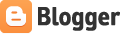





0 comments:
Post a Comment