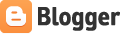New
in Windows 7
The → symbol stands for the right
arrow key, ← for the left arrow key, etc.
Win+↑
|
Maximize the current window
|
Win+↓
|
If the current window is
maximized, restore it; if the current window is restored, minimize it
|
Win+←
|
Dock the current window to the
left half of the screen
*If it is already docked left, it is moved to the right half of the screen *If it is already docked right, it is restored to its original size |
Win+→
|
Dock the current window to the
right half of the screen
*If it is already docked right, it is moved to the left half of the screen *If it is already docked left, it is restored to its original size |
Win+Shift+←
|
Move current window to the left
monitor (with dual monitors)
|
Win+Shift+→
|
Move current window to the right monitor
(with dual monitors)
|
Win+Home
|
Minimize all but the current
window
|
Win+Space
|
Peek at the desktop
|
Win+[Plus sign]
|
Zoom in
|
Win+[Minus sign]
|
Zoom out
|
Win+P
|
Open the projection menu
(generally used for laptops connected to projectors)
|
Alt+P
|
In Explorer, show/hide the preview
pane
|
Shift+Click
|
Open a new instance of the program
|
Ctrl+Click
|
Cycle between windows in a group
|
Middle Click
|
Open a new instance of the program
|
Ctrl+Shift+Click
|
Open a new instance of the program
as Administrator
|
Shift+Right-Click
|
Show window menu
|
Alt+F4
|
Close the active window
|
Alt+Tab
|
Switch to previous active window
|
Alt+Esc
|
Cycle through all open windows
|
Win+Tab
|
Flip 3D
|
Ctrl+Win+Tab
|
Persistent Flip 3D
|
Win+T
|
Cycle through applications on
taskbar (showing its live preview)
|
Win+M
|
Minimize all open windows
|
Win+Shift+M
|
Undo all window minimization
|
Win+D
|
Toggle showing the desktop
|
Win+↑
|
Maximize the current window
|
Win+↓
|
If the current window is
maximized, restore it; if the current window is restored, minimize it
|
Win+←
|
Dock the current window to the
left half of the screen
*If it is already docked left, it is moved to the right half of the screen *If it is already docked right, it is restored to its original size |
Win+→
|
Dock the current window to the
right half of the screen
*If it is already docked right, it is moved to the left half of the screen *If it is already docked left, it is restored to its original size |
Win+Shift+←
|
Move current window to the left
monitor (with dual monitors)
|
Win+Shift+→
|
Move current window to the right
monitor (with dual monitors)
|
Win+Home
|
Minimize all but the current
window
|
Win+Space
|
Peek at the desktop
|
Win+[Plus sign]
|
Zoom in
|
Win+[Minus sign]
|
Zoom out
|
Win+1
|
Open the first program on your
Quick Launch bar
|
Win+2
|
Open the second program on your
Quick Launch bar
|
Win+n
|
Open the nth program on
your Quick Launch bar
|
Win+U
|
Open the ease of access center
|
Win+F
|
Open the search window
|
Win+X
|
Open the Mobility Center
|
Win+E
|
Open Explorer
|
Win+R
|
Open the Run window
|
Win+B
|
Move focus to notification tray
(the right-most portion of the taskbar)
|
Win+P
|
Open the projection menu
(generally used for laptops connected to projectors)
|
Win+Pause
|
Open the System Properties portion
from the Control Panel
|
Ctrl+Shift+Esc
|
Open Windows Task Manager
|
While the below shortcuts seem
unwieldy because of their length, they're quite easy to remember once you try
them out a few times.
Win, →, Enter
|
Shutdown
|
Win, →, →, R
|
Restart
|
Win, →, →, S
|
Sleep
|
Win, →, →, W
|
Switch Users
|
Win+L
|
Locks computer
|
Alt+←
|
Go back
|
Alt+→
|
Go forward
|
Alt+↑
|
Go up a directory
|
Alt+D
|
Move focus to address bar
|
Alt+D, Tab
|
Move focus to search bar
|
Alt+Enter
|
Open the Properties window of the
current selection
|
Ctrl+Mousewheel
|
Change the view type (extra large,
small, list view, detail, etc.)
|
Alt+P
|
Show/hide the preview pane
|